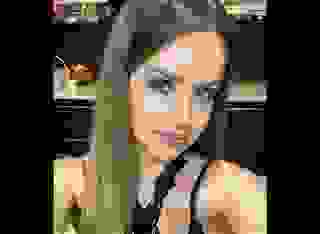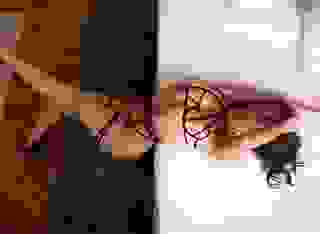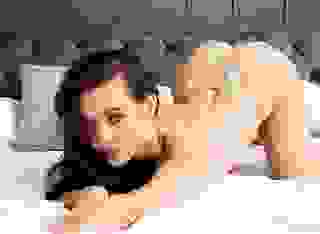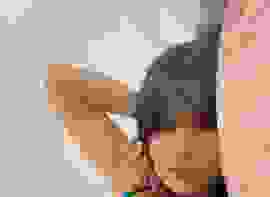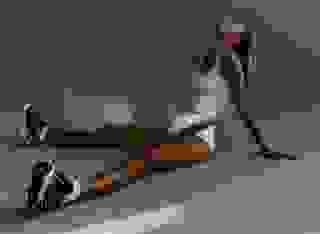- How To
- Create an Off-line Library
Note: You can change font size, font face, and turn on dark mode by clicking the "A" icon tab in the Story Info Box.
You can temporarily switch back to a Classic Literotica® experience during our ongoing public Beta testing. Please consider leaving feedback on issues you experience or suggest improvements.
Click hereI often re-read stories that I like. My bookshelves groan with the weight of books collected over the last sixty odd years. To re-read the stories from the Literotica web site needs, at the very least, a note of the titles and authors. I lost track of three stories before I started making notes! Furthermore, on holiday at our caravan there is no way of connecting to the internet.
While the idea, of making separate chapters of a Literotica story into separate submissions, is a good idea for authors, enabling them to get feedback as they go along. For readers, it can mean a lot of going to and fro among different web pages. The splitting of stories and their chapters into several web pages also breaks up the flow for readers.
So; after you have read and voted on a story that appeals to you, and you want to keep the story to read it again, try this method to combine the web pages that make up a story into one page. For example: the 21 web pages that make up the story "Quartet-Ingrid" can be saved as one web page of 340 kB.
The process is carried out using only a text processor. The windows text processor 'Notepad' is, perhaps, not the best program to use. I use Note Tab Pro. If you want to try it, there is a free version (see below). I have no connection with the website, except as a satisfied customer. One advantage of Note Tab is that different parts, such as the story and the HTML tags, appear in different colours.
The first step is to select or make a library folder to house your off-line reading. Next, you need to write and save two files. Here is the first file:-
body {
background-color: #ffffaa;
}
#content {
background-color: #ffffaa;
color: #000033;
width: 95%;
margin-left: 5%;
font-family: Arial, verdana, helvetica, sans-serif;
font-size: small;
}
h1 {
background-color: #ffffaa;
color: #000033;
font-family: Arial, verdana, helvetica, sans-serif;
font-weight: bold;
font-size: x-large;
text-align: right;
}
h2 {
background-color: #ffffaa;
color: #000033;
font-family: Arial, verdana, helvetica, sans-serif;
font-size: large;
}
h3 {
background-color: #ffffaa;
color: #000033;
font-family: Arial, verdana, helvetica, sans-serif;
font-size: x-small;
}
.cen {
height: auto;
margin-left: auto;
margin-right: auto;
text-align: center;
}
Type this file in your text editor and save as page.css. Note: This CSS file must be saved in your Library folder.
Now for the second file:-
<html>
<head>
<title> --Story title-- </title>
<link rel="stylesheet" type="text/css" href="page.css" media="all" />
</head>
<body>
<div id="content">
<h1>[Literotica.com]</h1><p align="justify"></p>
<h3>index: --class of story and its title-- </h3>
<h2> --Story title-- <br /> by <a href="http://www.literotica.com/stories/memberpage.php?uid= --author number-- &page=submissions"> ---Author's name--- </a>©</h2>
--The story goes here--
<br /><br />
</div>
</body>
</html>
And save this file as template.htm in your library folder.
Notes on these two files
page.css
The background colour, shown as ffffaa is a buttery yellow. Another colour can be chosen changing all instances of these six-character strings. A range of optional colours is to be found on the web (see below)
template.htm
The parts of this file shown in bold are the items to be changed!
A note on copying
Move the mouse pointer to one end of the text you wish to copy. Press and hold the left mouse button until the pointer has been moved to the other end of the text. Release the mouse button. Press and hold down the 'control' key first and then press the 'C' key.
Move the mouse pointer to the spot where you want to copy the text. If there is text to be replaced, press and hold the left mouse button. Then move the pointer to the end of the text to be replaced. If no text is to be replaced, just position the mouse pointer and click the left mouse button.
Now, press and hold the 'control' key first and then press the 'V' key.
And now for the process
Having read a story that you feel you want to save, go back to the first page. Click on 'File' in the menu bar and then 'Save as'. Accept the name in the save-as window. Where there are more pages, shown as Part 1, 2, 3 etc. at the bottom of the page, Literotica use the same 'save-name' as part 1. Here I click on the name and add space-b, space-c, after the name, and so on. Sometimes each Chapter comes in separate parts. Do the same on each part. As long as each saved file has its own name!
Now open your text editor and open the template.htm. Also open the first page of the story to be processed by double-clicking on the page icon.
The next step is to save the template file using the name of the story. By doing it now, you avoid saving your story as the template file later after you have made all the alterations! This would involve renaming your story to its proper name and re-typing the template file, which defeats the object of the method.
However, If it happens, do not worry. I have done it myself more than once!
All the following alterations are made by clicking on the start or finish of the of the text that you want to copy. Now, without letting go of your mouse button, move the cursor to the other end of the to-be-copied text and release the mouse button. Press Ctrl+C. Move the mouse to the text editor to where the text is to be pasted. If there is text to be replaced, select it as you did before (but not pressing Ctrl-C). Now press Ctrl-V.
There are five minor changes to be made in your text editor before copying the story itself. Copy the name of the story and paste it in the two places calling for it in the text editor. You only have to Ctrl-C the name once and Ctrl-V it twice. The story class and title is found after the word 'index'. Copy the Author's name. Finally, to find the 'Author number' click on the author's name to go to their submissions page. The 'Author number' is given in the address field. I.E. it is in the URL! Alternatively go to the menu-bar; click on 'View' and then 'Source'. This brings up the file in Windows Notepad. Find the Author number and paste it in your text editor. The object of this step is to provide a link to the Author's Submissions page.
Click back to the story page and now you can start copying the story. Click just on the first letter of the text of the story and drag the mouse pointer to the bottom of the text without letting go of the mouse button. The page may scroll a little slowly for your taste. You can speed it up by moving the mouse pointer left and right below the window. A warning here! If possible, when you look for the end of the text, move the mouse pointer slowly. If there is a space immediately following the text, try not to include this space if you can. It makes the later stages a little easier. Release the mouse button and press Ctrl-C. Go to your text editor and paste the text with Ctrl-V. Press the 'enter' key twice. This maintains the empty line between the paragraphs.
Repeat for all the pages of the story. You should now have the whole story in your text editor with a single blank line between paragraphs. Almost at the end of the file in your text editor find a line which reads <br /><br />. Select this using Ctrl-C. Now scroll up to the start of the story. This is where the dull repetitive part of the process starts! Put your cursor on the blank line after the first paragraph of the story. Press the Ctrl key-'V' once and 'down-arrow' twice (in Note Tab). Repeat until you reach the end of the story! The first press of the 'down-arrow' takes the cursor to the start of the next paragraph and the second press takes the cursor to the blank line at the end of that paragraph. One possible error, which will stop going to sleep while filling the inter-paragraph lines, is that sometimes you will find more than one blank line between paragraphs. Watch out for these and correct as you go along.
In Windows NotePad, the process is slightly different. Instead of pressing control-down arrow twice for each paragraph, you have to press down arrow on its own for each line of the paragraph in your text editor.
If you have separate chapters in the story, it helps if put <b> at the start of the chapter heading line and </b> at the end.
If you have something like
* * * * *
as a break or to indicate the passage of time, put <p class="cen"> at the start of the line and </p> at the end of the line. It will now look like:
* * * * *
WARNING!!--In this submission, I have had to centre these asterisks by another method!
Save the file and you are done.
However, you can take it one-step further. Unfortunately typos misspellings and dare I say it mistakes creep in. Even editors can miss them sometimes. What I do is to open the story file in my text editor window in the left half of the screen and the story in my browser in the right half of the screen. I read the story in the browser window. If a correction is wanted, it can be done in the text editor. Save the file and go back to your browser. Click on the refresh button (the one with two arrows) and the story updates will appear.
Respect the copyright of the author by not distributing the consolidated file. Keep it for your own enjoyment. Perhaps you would like to make an index page for your collection of tales. Here is one way of making your own index:
Type the following file and add it to your library folder as index.htm:
<html>
<head>
<title>Main Index (& fiction)</title>
<link rel="stylesheet" type="text/css" href="page.css" media="all" />
<style type"text/css">
<!--
td {
border-color: #cccc99;
border-style: double;
padding: 2px;
}
-->
</style>
</head>
<body>
<div id="content">
<h1>[Literotica.com]</h1><p align="justify"></p>
<h2>Index<br />
by <a href="http://www.literotica.com/stories/index.php">Literotica.com</a>©</h2>
<table>
<tr>
<td><b>Title</b></td>
<td>>b>Athor</b></td>
<td><b>Notes</b></td>
</tr>
Repeat the next five lines for as many stories you have.
<tr>
<td> ---Story title goes here--- </td>
<td> ---Author's name goes here--- </td>
<td> ---A note to remind you of the story goes here--- </td>
</tr>
End of repeated section. However, if any story, author or notes cells are left empty, it is a good idea to put in instead.
</div>
</body>
</html>
Finally, if any of the details above are obscure, please contact me and I will try to clear up any misunderstanding.
If anyone wishes to investigate Note Tab as an alternative Text Editor, put Note Tab into your search engine. There is a free version of Note Tab. For the codes associated with background colours, enter 'HTML color charts' into your search engine.
- COMMENTS
Your method works extremely well for those who don't want to clutter up their Recently Viewed Documents list with unwanted filenames. I store my library on a thumb drive along with a copy of Firefox. The combo works well and keeps my collection private.
Nice instructions but way to time consuming and complicated, as the previous poster said, copy and then paste in Word - Word can also be setup to automatically index the stories and makes searching for a long forgotten story easy if you can only remember a couple of details about the story. If you don't have word, then just save as a text file, two simple mouse clicks and it is done
I use PdfFactory, it functions as a printer. Simply do a control p, or if it's a multiple page or section story continue doing 'control p' until all the pages are in one print file, save it. The save will default to the story title. Viola' you have a .pdf library which can be opened and read with many free reader programs. There is a free version of PdfFactory, Goggle for it.
If you want portability you can convert the pdf file to a Word Doc file and read it on your PDA or smart phone. Goggle for pdf converters.
PM me for specific advice, I've got a library of probably 1,000 stories.
How about "Select All", Ctr C (or Copy), open MS Word, Ctrl V (or Paste). Do a little clean up, like changing the font, deleting unnecessary items, and Voila! story ready to save and archive.